In Moon Modeler you can use the copy and paste function to copy collections as well as individual fields. Let’s take a look at how to work with selected objects and what the paste inside option means.
Selections and copy & paste
Working with collections and individual fields without complex structure is easy. Just use the mouse and the CTRL (Command) key to expand the selection to multiple collections or multiple fields. Then use the keyboard shortcuts CTRL+C and CTRL+V as usual.
However, if you want to work with fields that are of type object (document), you can choose from several options.
Standard copy & paste
In the diagram you can select a contained object and select Copy from the context menu.
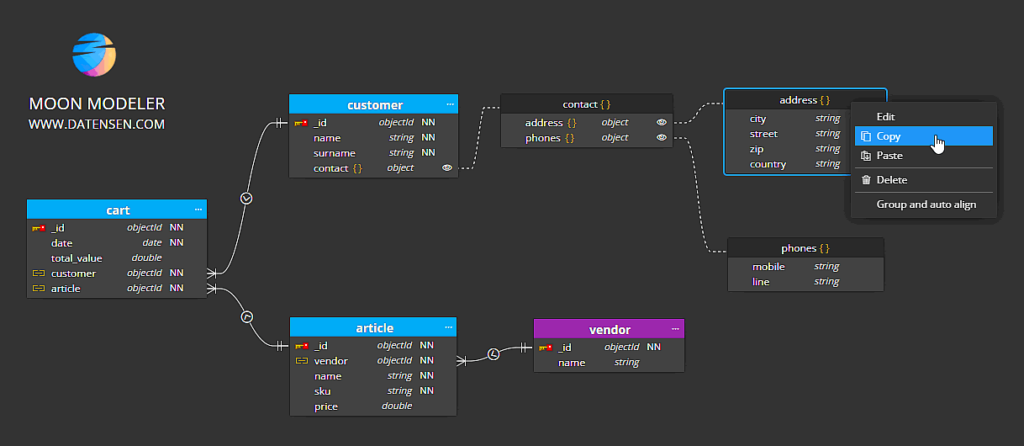
Then choose the target collection or object. In the following example, the Vendor collection is selected as the target. Right-click on this object and select Paste from the context menu.
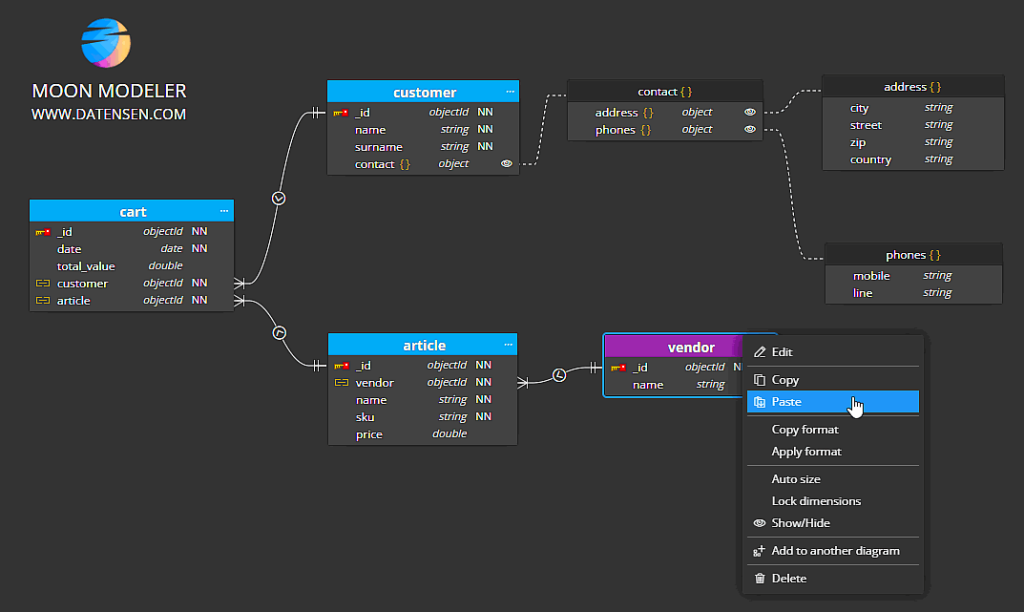
After this action, there is a new field Address in the Vendor collection, including the contained objects structure.
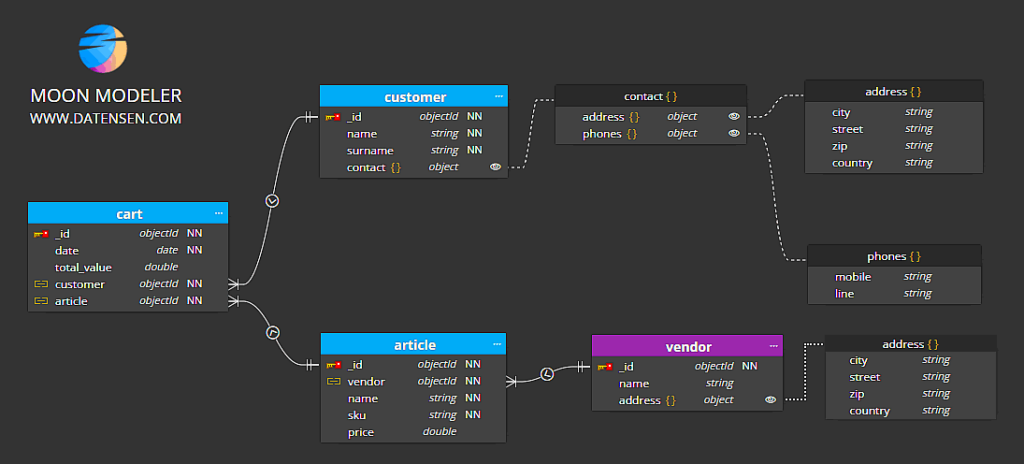
Paste inside
Copying larger structures is also easy. Sometimes you may want to paste part of a structure not into the main collection, but into an already defined contained object.
Click Copy in the context menu to copy your part of the structure to the clipboard. Then just select the contained object, right click on it and select Paste inside from the context menu.
Working with multiple items
Select multiple fields from the collection using the mouse and the CTRL (Command) key. Right click on one of them and select Copy.
Then select the target field/object and choose Paste inside from the context menu.
#
