In Moon Modeler you can use a number of functionalities to create a complex model of your noSQL databases. In document databases such as MongoDB it is possible to work with hierarchical structures. The advantage of document databases is that some data can be embedded directly in the collection or in the parent object.
For efficient visualization of these objects, which we call contained objects, there is the possibility of automatic temporary grouping, formatting of individual objects etc. You can also use subject areas to help you group objects that are related in any way.
Features
- Basic alignment
- Automatic temporary grouping – How it works
- Subject areas – How to use them for grouping of related objects
Basic alignment
Similarly to graphic programs, you can align or resize objects and affect e.g. the height, width and position of several collections to make them nicely aligned.
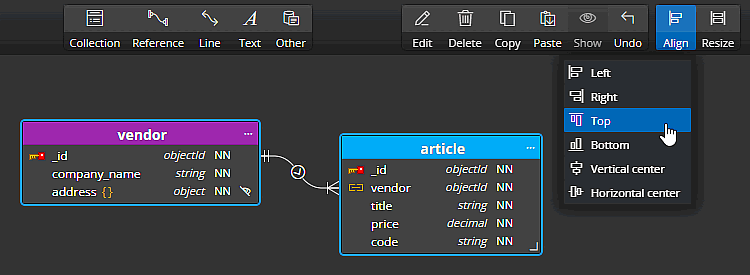
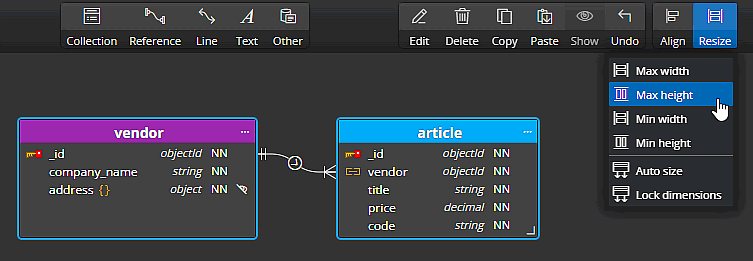
Automatic temporary grouping – how it works
Automatic temporary grouping is available for contained objects. This feature may come in handy if you want to move multiple objects (a collection and contained objects) to a different position on your diagram.
The following example shows the collection vendor and the contained objects address and country. You can move only the vendor collection to a new position, or the collection and all contained objects, in this case objects address and country.
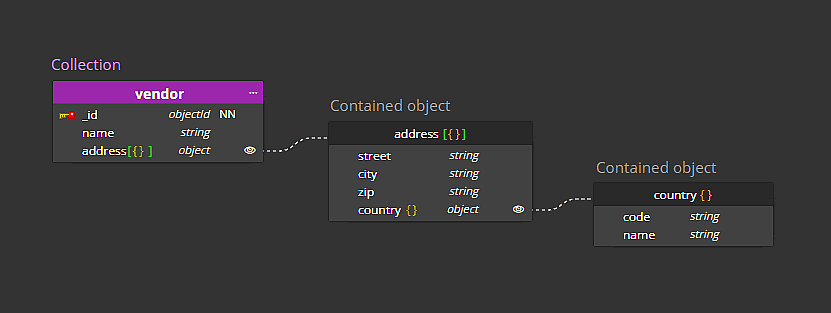
Moving a single object
Click on the header and drag the collection box to move it to another location. The positions of other objects will not change.
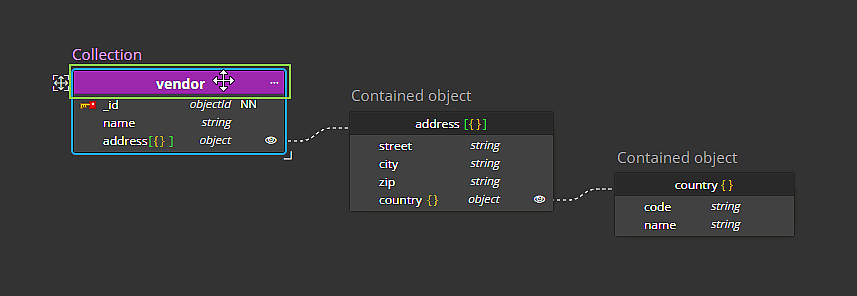
Moving an object with all contained objects at once
In this case, you can use the arrows icon to add all contained objects to the selection, create a temporary group, and then move the group of objects to a new position.
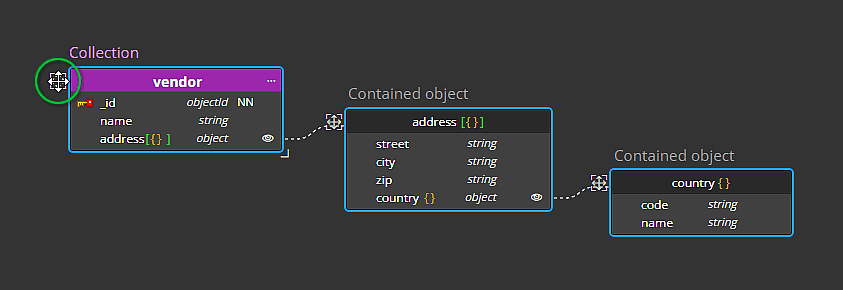
The advantage of this approach is that it is not necessary to create groups of objects and cancel or recreate these groups e.g. if you need to change the position of any of the objects. By simply clicking on the arrows icon and dragging it to a new position, you can very easily change the layout without having to manually create object groups.
In this way it is also possible to select a contained object and move it together with all related contained objects to another place in the diagram.
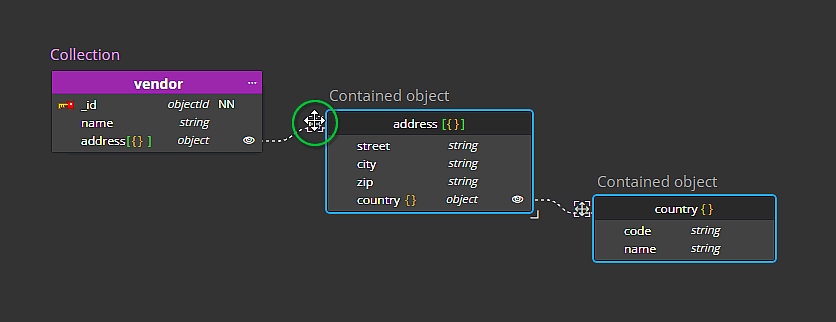
By combining automatic grouping and manual object positioning, you can achieve an uncluttered diagram design.
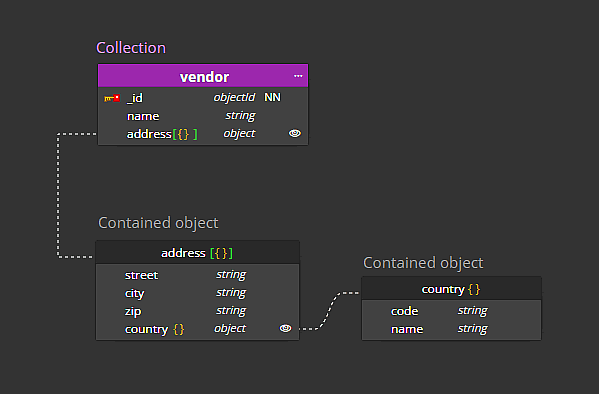
Auto arrange objects
In case you wish to automatically re-arrange all contained objects, select a collection, right click on it and choose Auto arrange objects from the context menu.
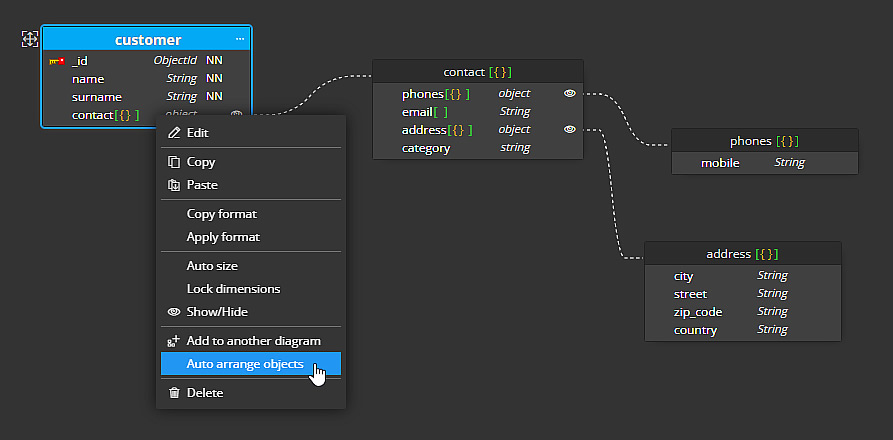
Moon Modeler will re-arrange the objects and the result can be similar to the following layout.
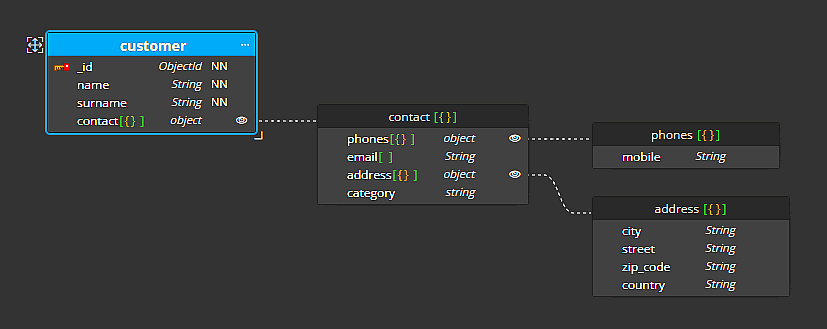
Subject areas – How to use them for grouping of related objects
If you want to create a group of objects containing multiple collections, certain contained objects, but also notes, images etc., use subject areas.
Here is an example of subject areas used to group multiple elements in a diagram.
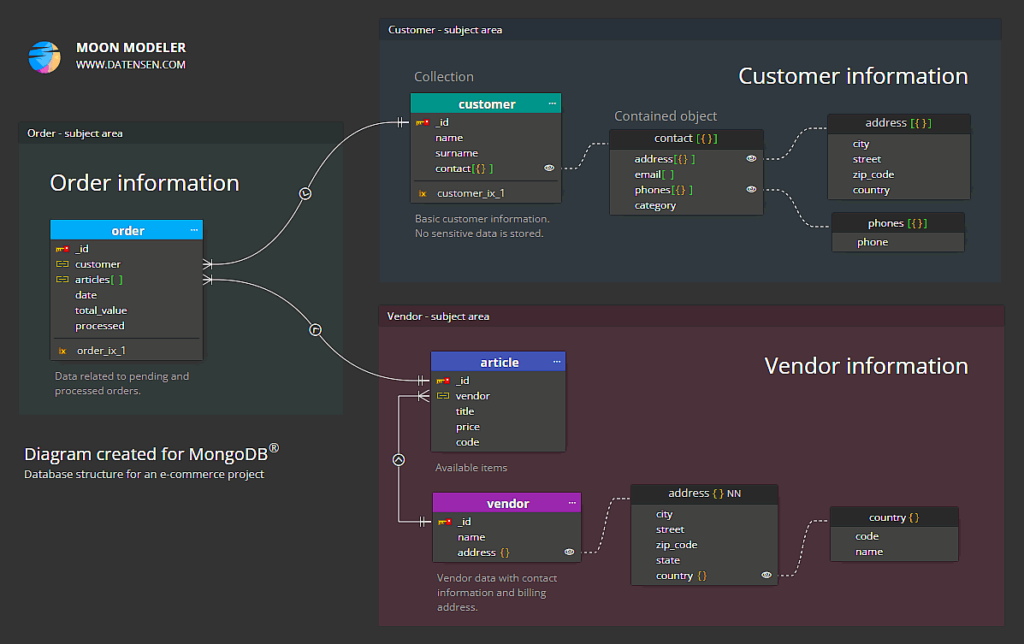
Subject areas provide several useful features. For example, if you want to move multiple objects, just hover over the arrows icon and drag the entire subject area to the new position.
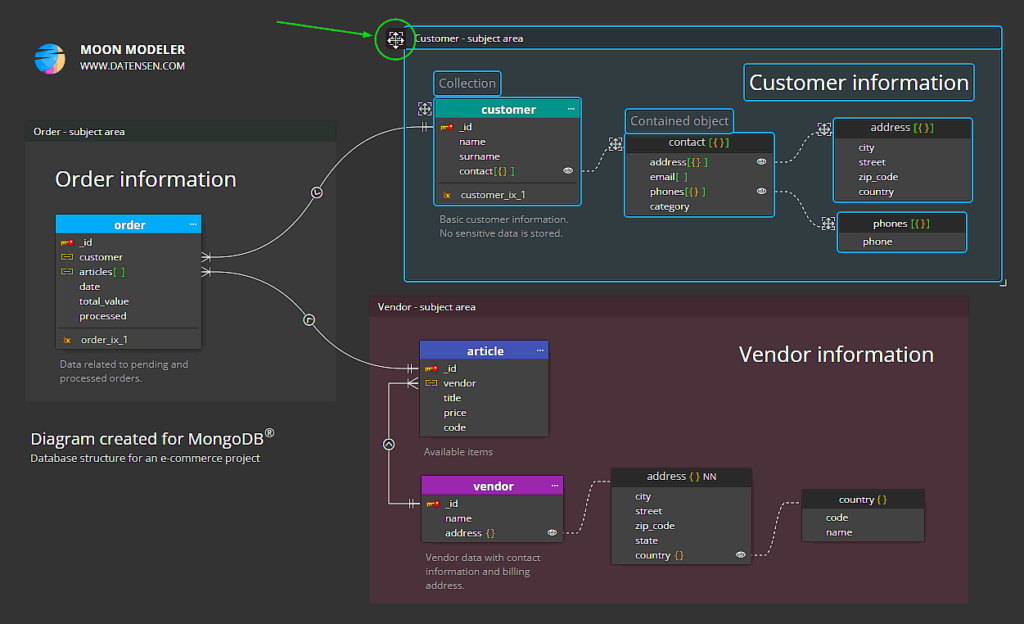
This is similar to moving multiple elements, but in the case of subject areas you can also add text and images to the group. You can also choose a color for the subject area and visually distinguish the groups from one another.
#
