If you want to learn how to configure SQL Server Express on your local machine and how create ERD using Luna Modeler, you’ve come to the right place! In this tutorial, I’ll show you the steps you need to follow to get started with these tools. Let’s begin!
Step 1 – Configuring SQL Server on your local machine
Once you have installed SQL Server Express edition, you may need to enable the TCP/IP protocol so that you can access your database from other devices. To do that, open the SQL Server Configuration Manager
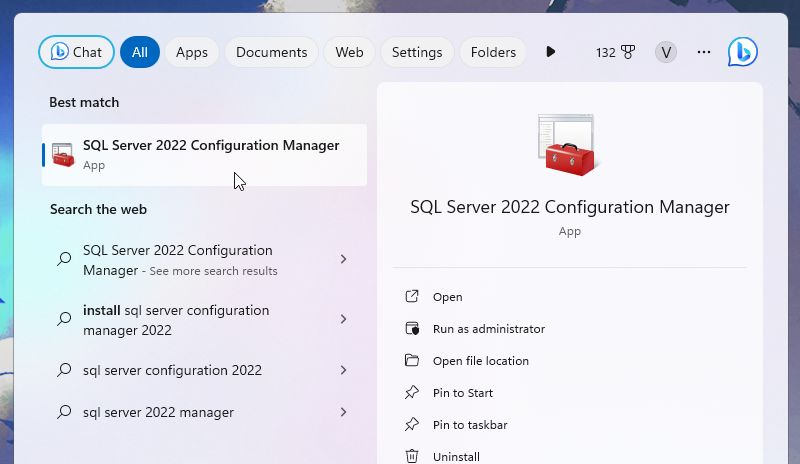
Go to the SQL Server Network Configuration section. Right-click on TCP/IP and select Enable.
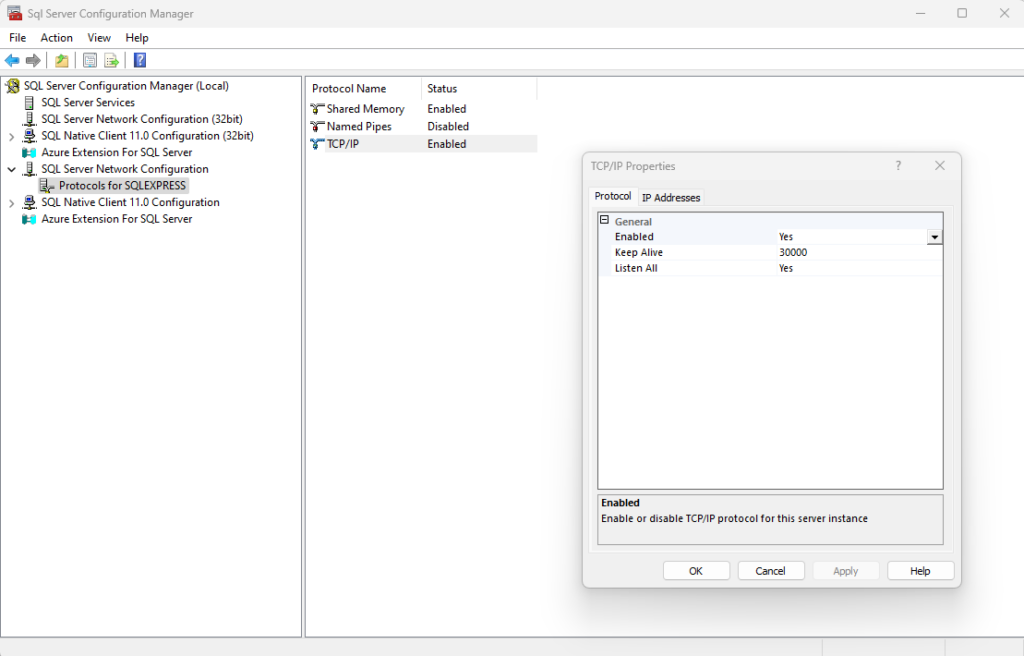
Then, go to the IP Addresses tab and set the TCP Port to 1433 for all the IP addresses (see the collapsible section IPAll).
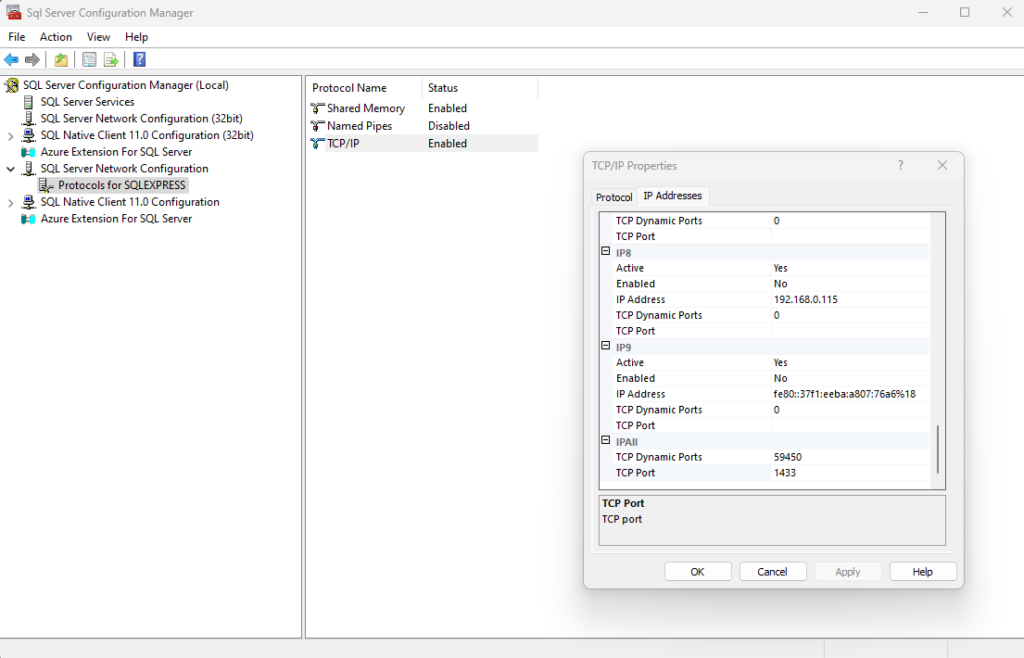
Click OK and then go to the SQL Server Services section and restart the SQL Server service.
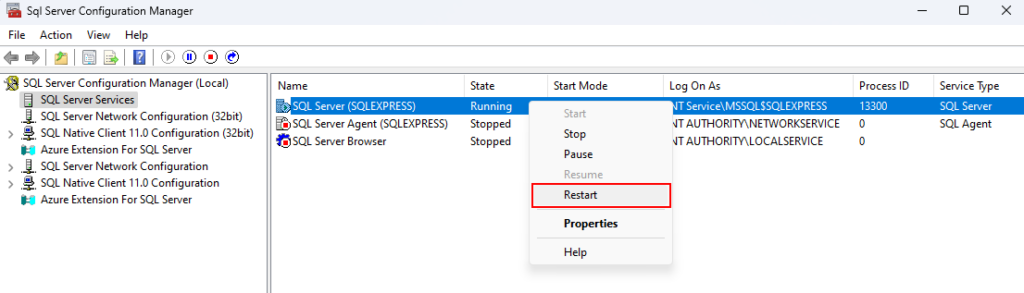
Step 2 – Creating a new SQL Server Express Connection
Run Luna Modeler and navigate to the Connections section. Create a new connection by clicking Create New Connection. The New connection modal form opens. Specify name for the connection and connection properties.
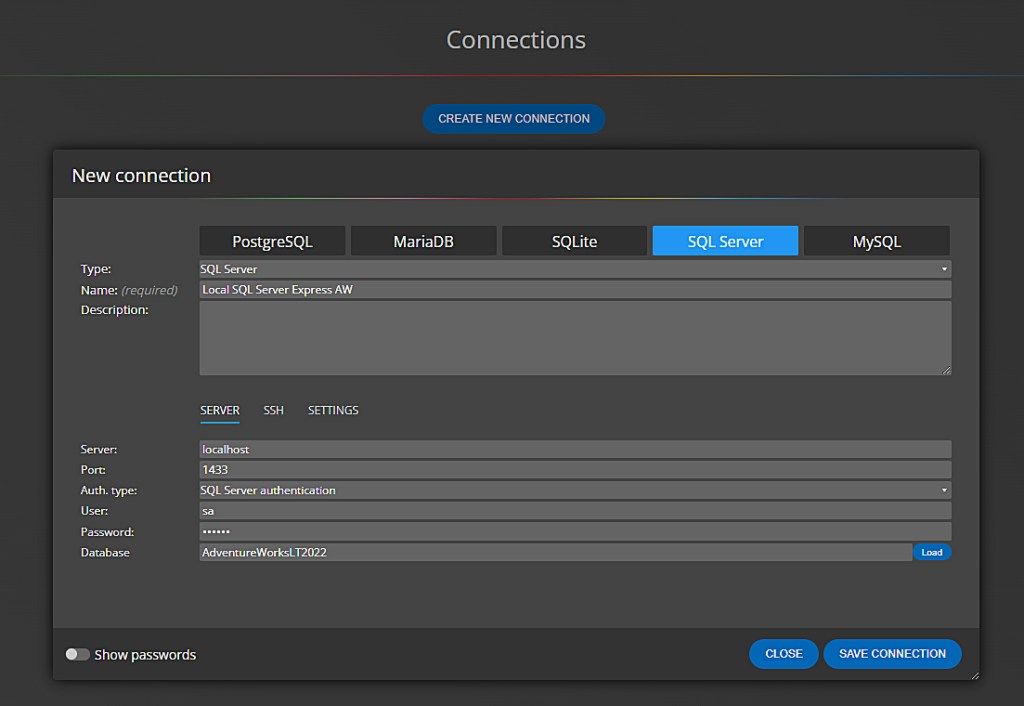
Additional options are available in the Settings section, such as Custom Request Timeout etc.
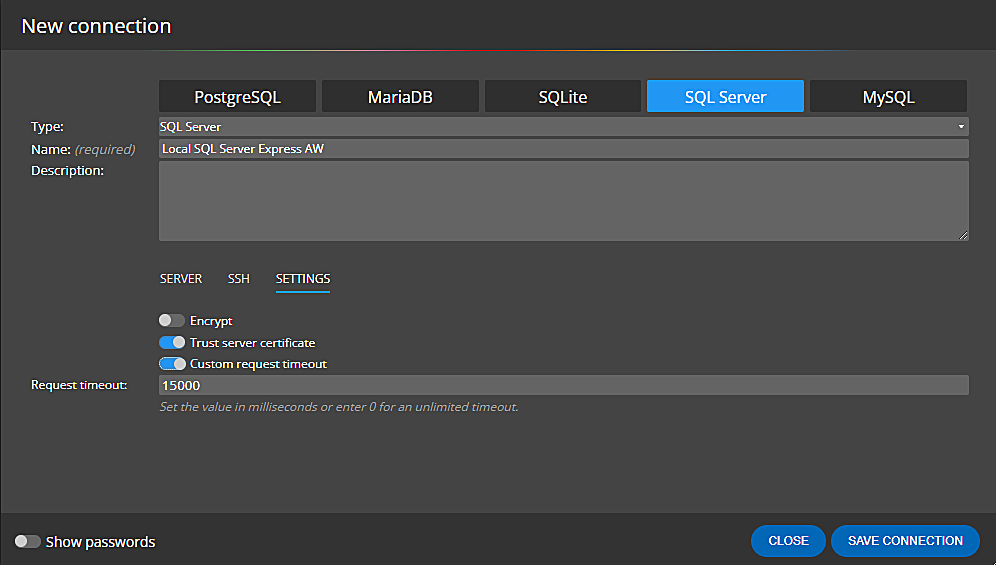
Click Save connection to confirm changes. The new connection will appear in the list of connections.
Step 3 – Creating an ER Diagram from SQL Server Express Database
After the connection is defined, click the Connect and load existing existing database structure link at the bottom.
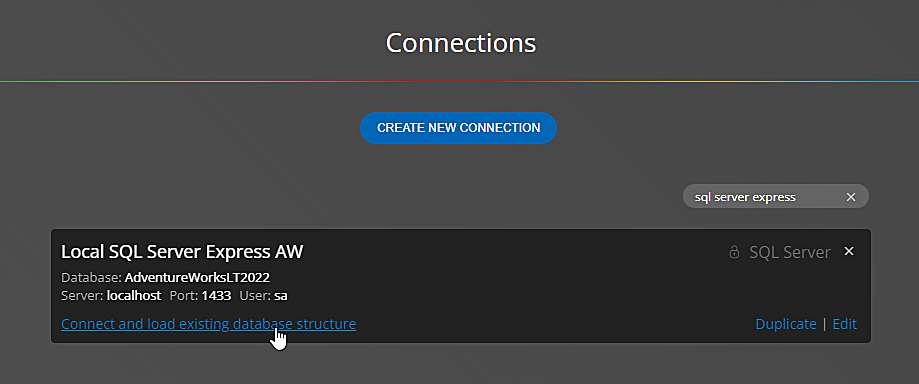
The database structure will be loaded and displayed as an ER diagram.

Conclusion
Creating an ER diagram from SQL Server Express Edition is quick and easy with Luna Modeler. This article has described how to create a connection to a SQL Server Express database and how to retrieve the structure in the form of an ER diagram.
Enjoy working with Luna Modeler!
#
