If you want to create an ER diagram of your Azure SQL Server database structure, use Luna Modeler to do it easily and quickly. Luna Modeler is a powerful and user-friendly tool that allows you to design, document and visualize your database schemas. You can also reverse engineer your existing databases and generate SQL scripts from your projects/models.
Step 1 – Creating a new Azure SQL Server connection
Run Luna Modeler and navigate to section Connections. Create a new connection by clicking the Create New Connection button. The New connection modal form opens. Specify name for the connection and connection properties and click Save connection.
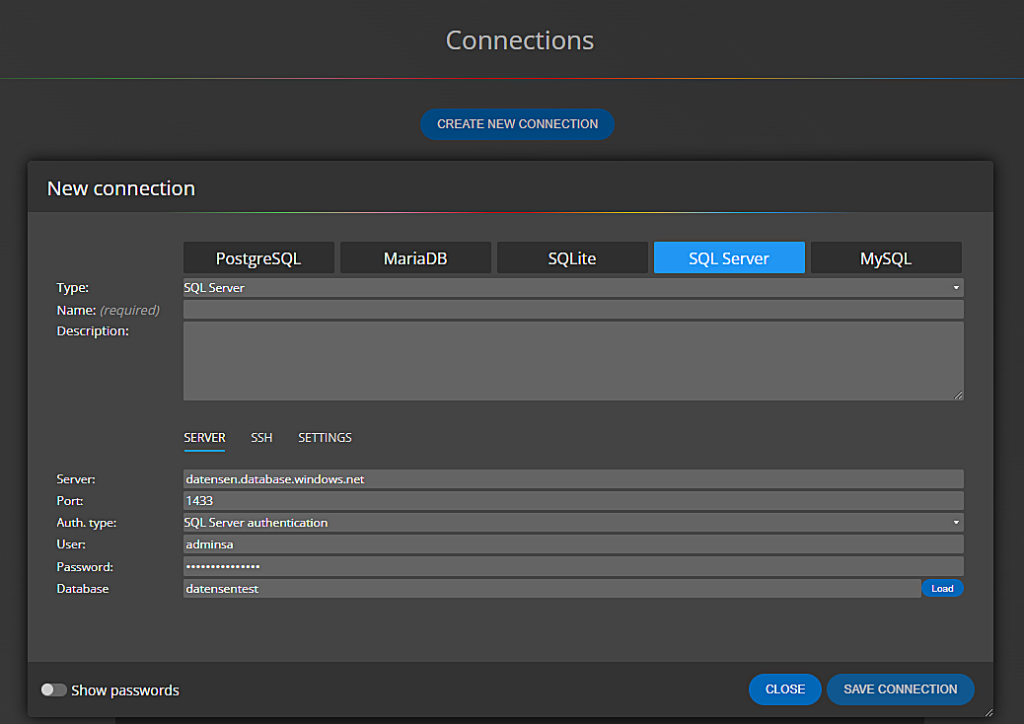
The new connection will appear in the connection list. Click Edit to open the connection properties. Additional options are available in the Settings section, such as Trusted Server Certificate or Custom Request Timeout.

Step 2 – Loading the structure and creating an ER Diagram from Azure SQL Server
After the connection to Azure SQL Server is configured, click the Connect and load existing existing database structure link at the bottom.
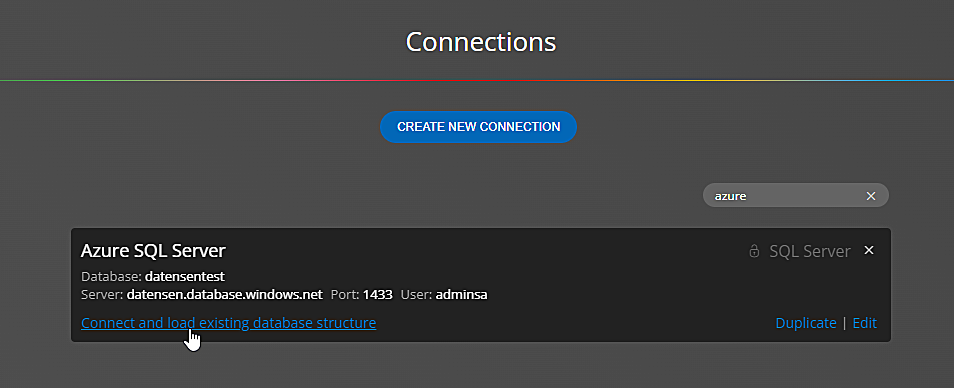
The database structure will be retrieved and displayed as an entity relationship diagram.
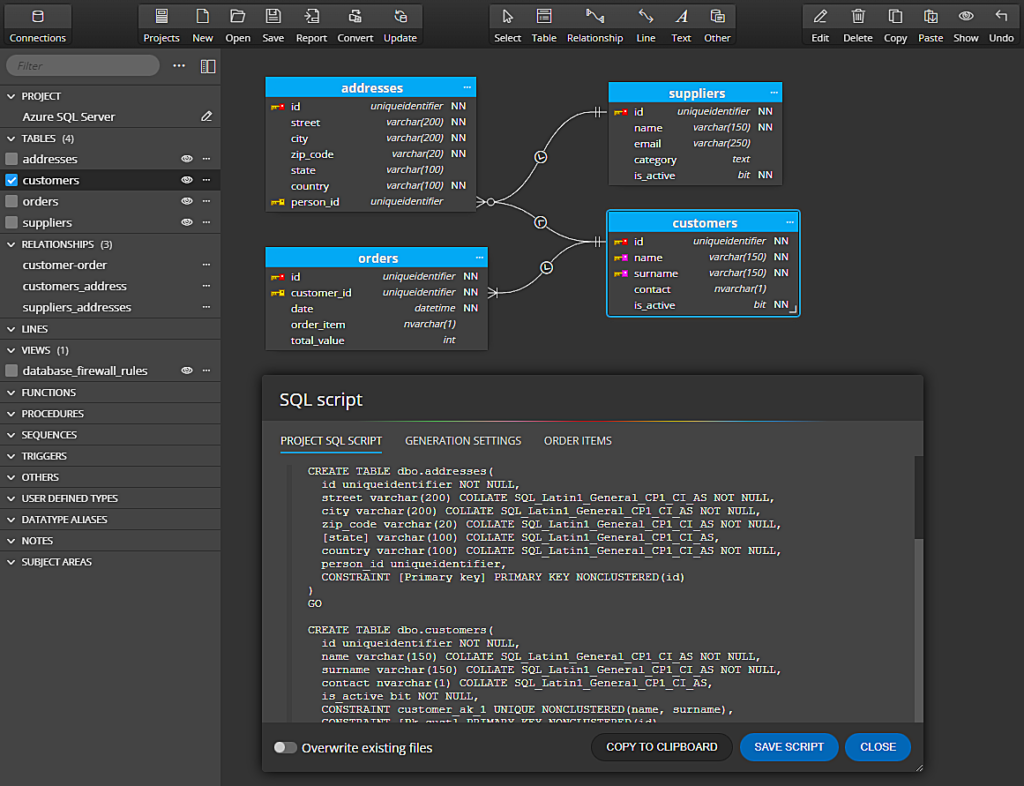
Step 3 – Troubleshooting
In order to successfully connect to an Azure SQL Server database, you must have the correct configuration. One common issue is that public access to the database is denied, which is the default setting. To change the settings, click the Configure button in section Configure access (Azure).
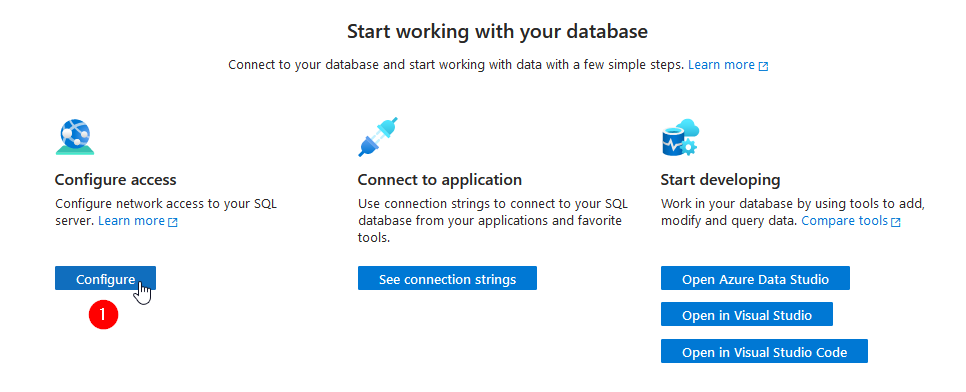
Change Public network access to Selected networks (1) and add your IPv4 address (2) to the Firewall rules, or set other settings relevant to you.
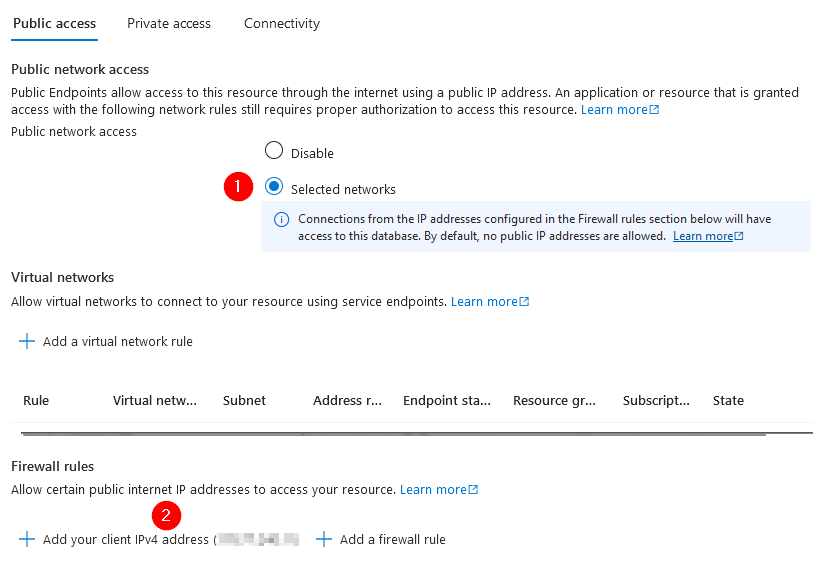
Conclusion
Creating ER Diagram from Azure SQL Server is very easy in Luna Modeler. In this article, we have shown how to create a connection to an Azure SQL Server database and how to visualize this structure.
Enjoy working with Luna Modeler!
#
