To manage your database connections, click the Connections button on the main toolbar.
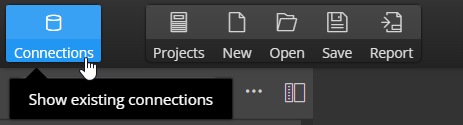
Creating a new database connection
Click the button Create a new connection to open a modal form. Select the database platform, enter the connection name and connection details.
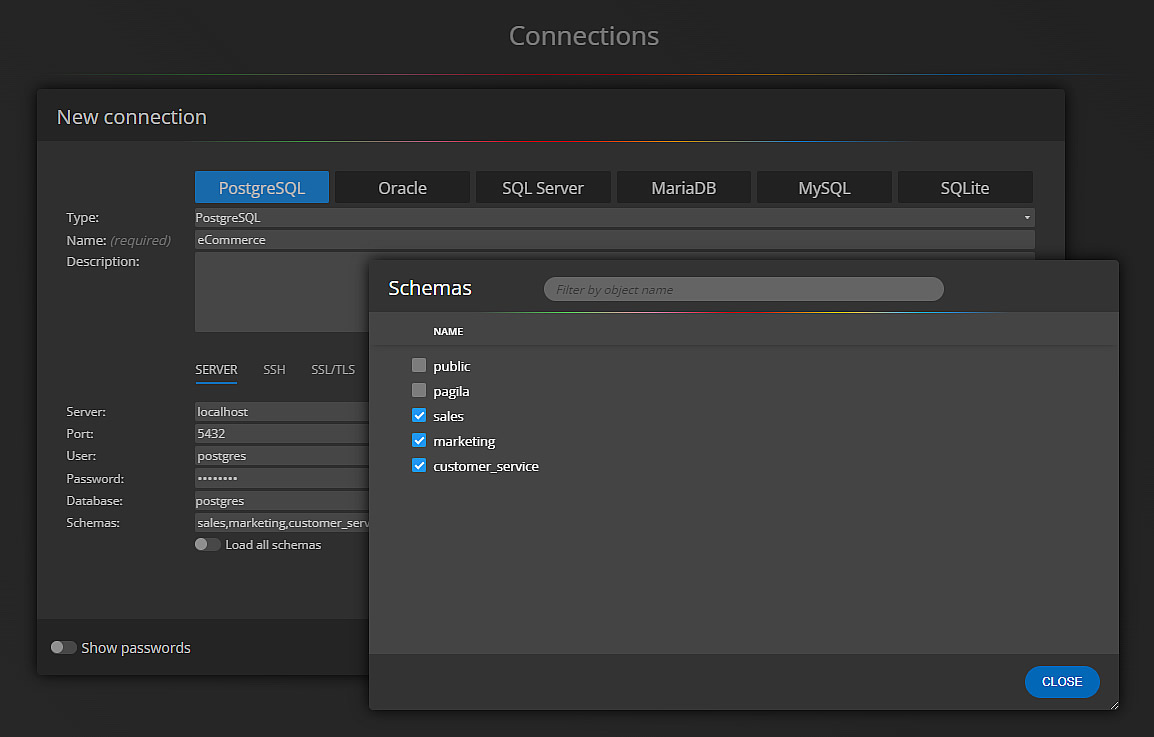
The settings are specific to each supported platform. If you want to list all available databases, go to tab Server and click Load databases. Note: For PostgreSQL connections you can also easily select a schema or multiple schemas (see screenshot above).
Secure SSH or SSL/TLS database connections
The settings allow you to create a secure connection to your databases. SSH, SSL/TLS settings are available in the Professional edition.
Loading existing database structures
After saving your connection, execute the reverse engineering by clicking the Connect and load existing database structure button.
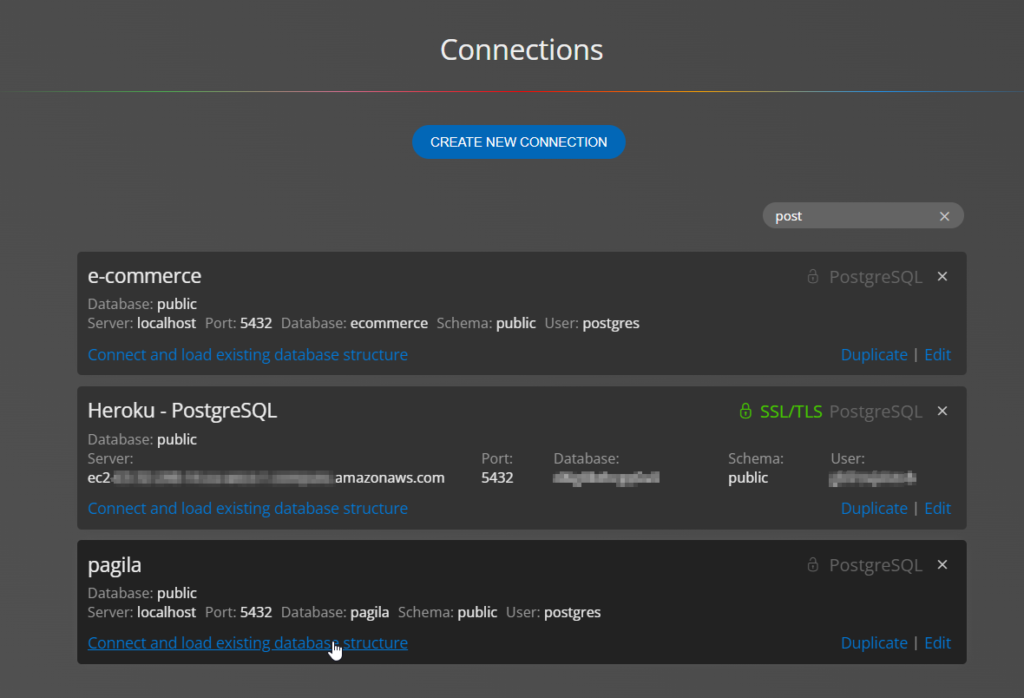
Making copies of database connections
In case you want to visualize another database on the same server, it is easier to create a copy of an existing connection and just change the database name. In this case, click Duplicate in the bottom right corner.
#
