Quick start guide for Mongoose schema design.
1. New project
To create a new project, click the New item on toolbar and select Mongoose project type.
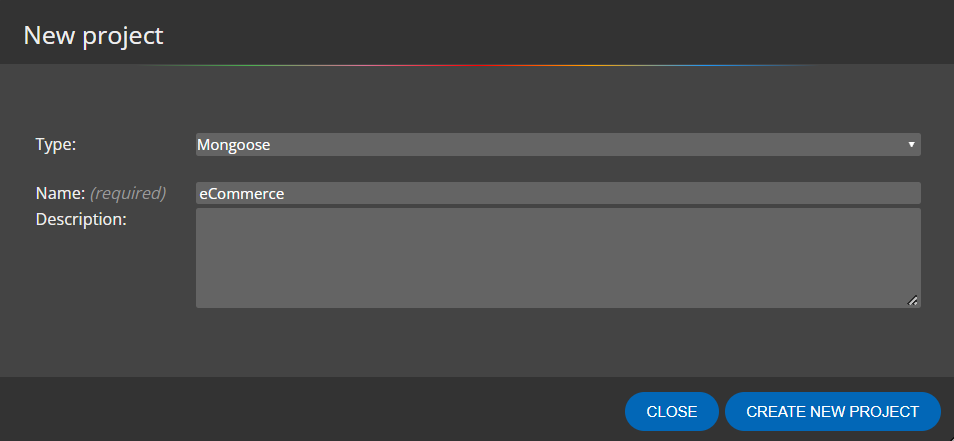
2. Design schemata
To add a new schema to your Mongoose schema design, click the Schema item on toolbar and then click the diagram area.
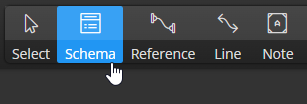
New object appears in the diagram. You can edit schema properties via Right Side panel:
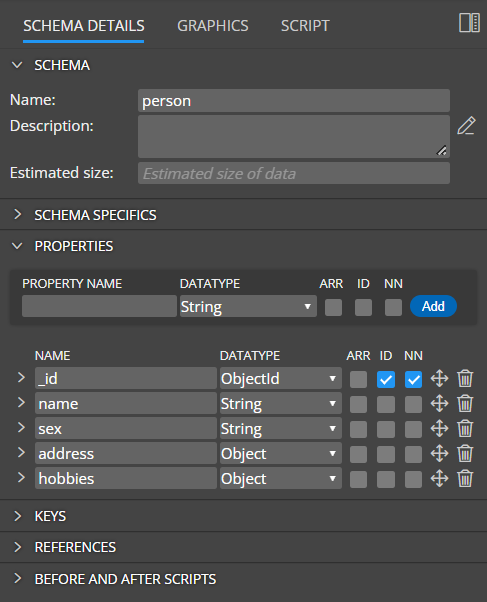
If you prefer modal dialogs, double click an item on diagram or open popup and choose Edit:
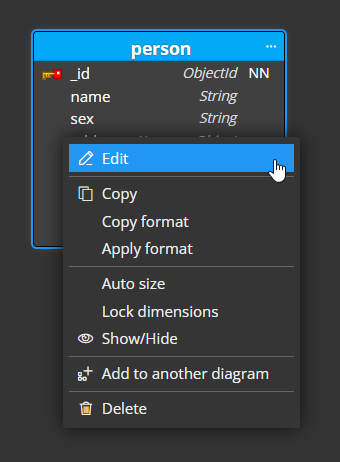
Properties
You can add new properties to a Mongoose schema in section Properties.
Specify new property name, datatype and click Add.
- Param is a logical information only and doesn’t affect generated code.
- NN stands for Not Null and indicates a required property.
- ARR stands for Array.
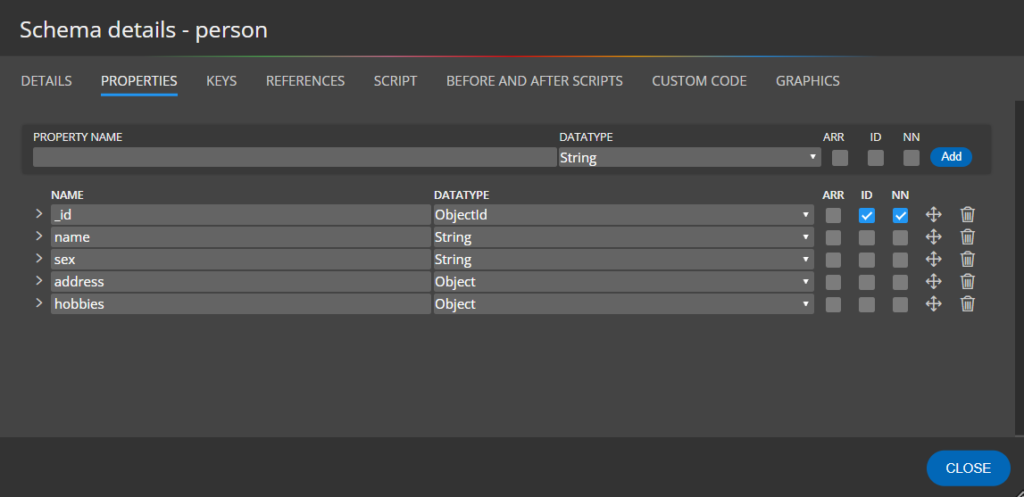
Property specifics
Property details can be defined in the expanded area.
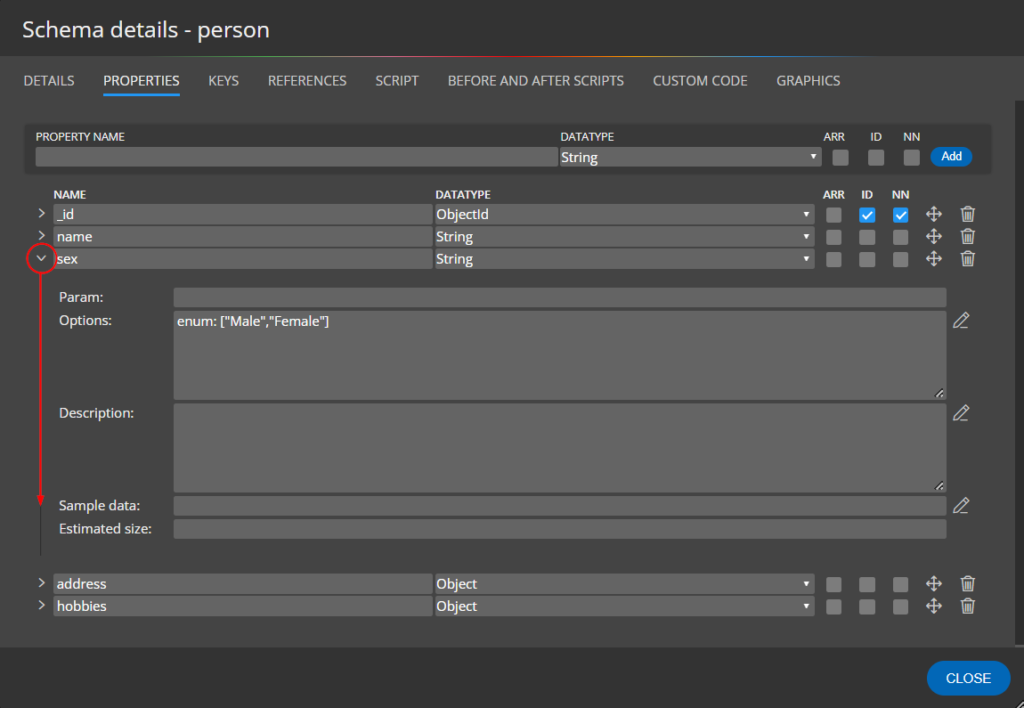
3. Define hierarchies
In Mongoose structures you can easily define hierarchical structures.
A. Direct object properties
If you select Object as the data type, Moon Modeler will add to the diagram a new object represented by a separate box and automatically draw a containment line pointing to the contained object.
Select the new object and navigate to tab Properties and add new properties etc.
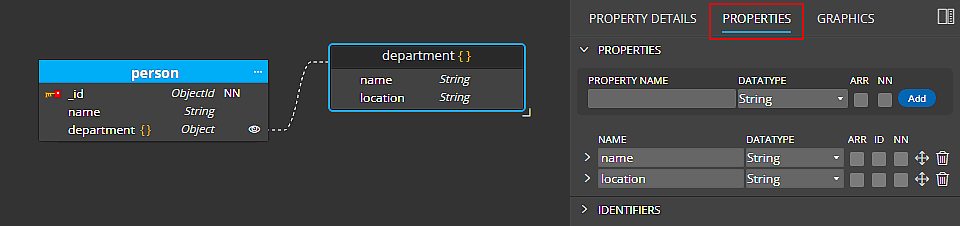
Generated script:

B. Child schema
Another option is to create two schemas and then select the second schema as the data type for the main schema.
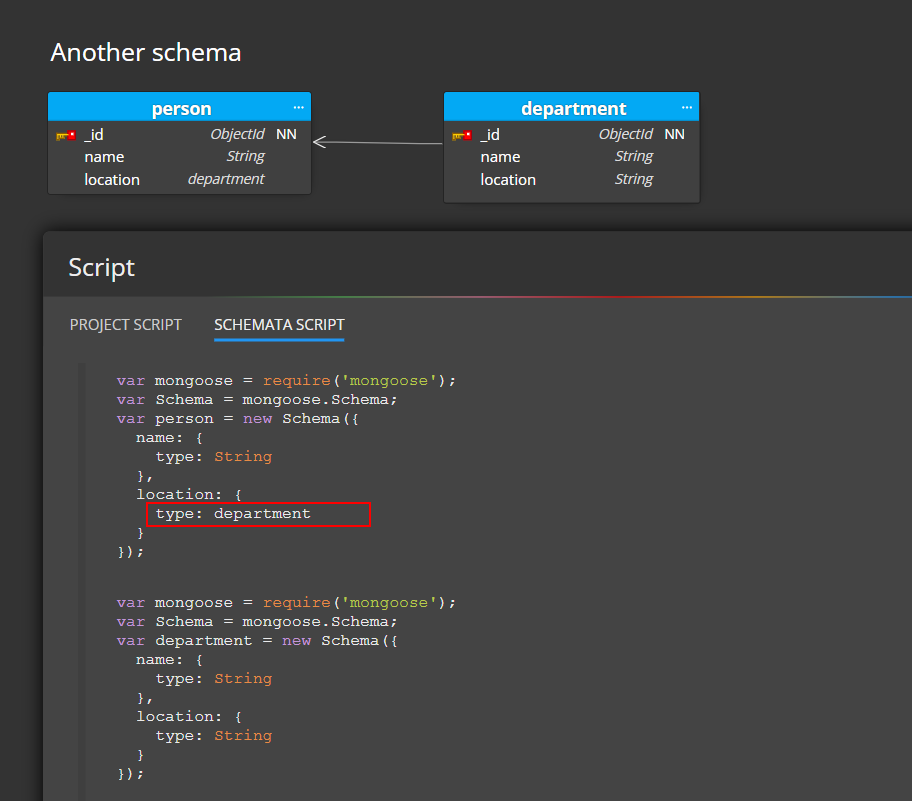
C. Referenced schema
Alternatively, you can also create a reference between two schemas.
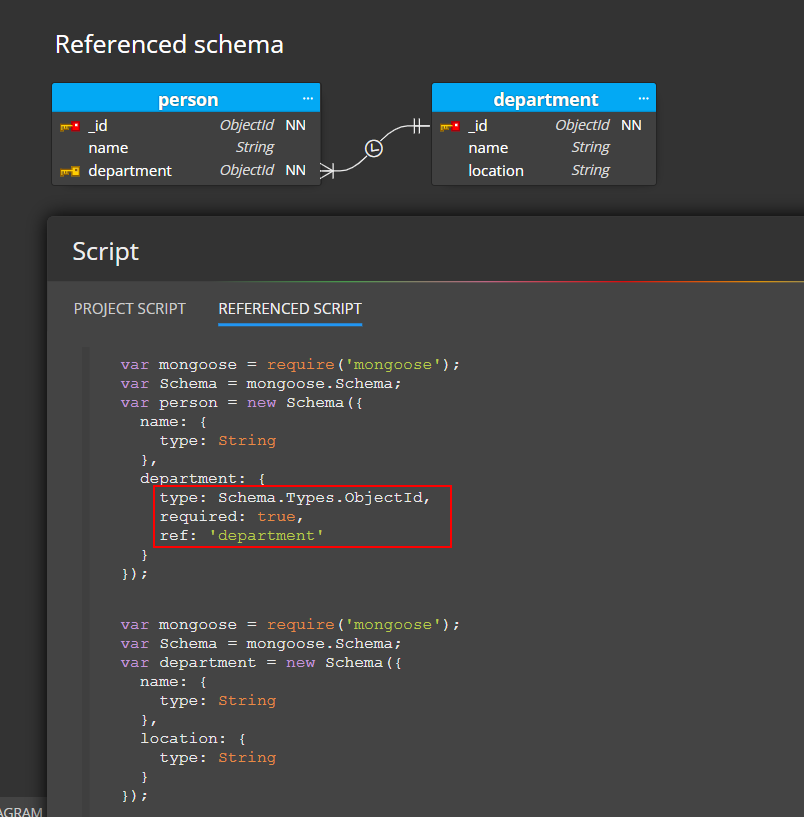
4. References in Mongoose schema design
References represent links between schemata. To create a new reference, click the Reference icon on toolbar and then click source schema and then target schema in your diagram. New property is added to target schema automatically.

5. Code generation for Mongoose schema design
To preview script generated for selected object(s) click the Script tab on the object detail. And to generate scripts for the whole project and save the output to files, click the Script icon on the main toolbar.
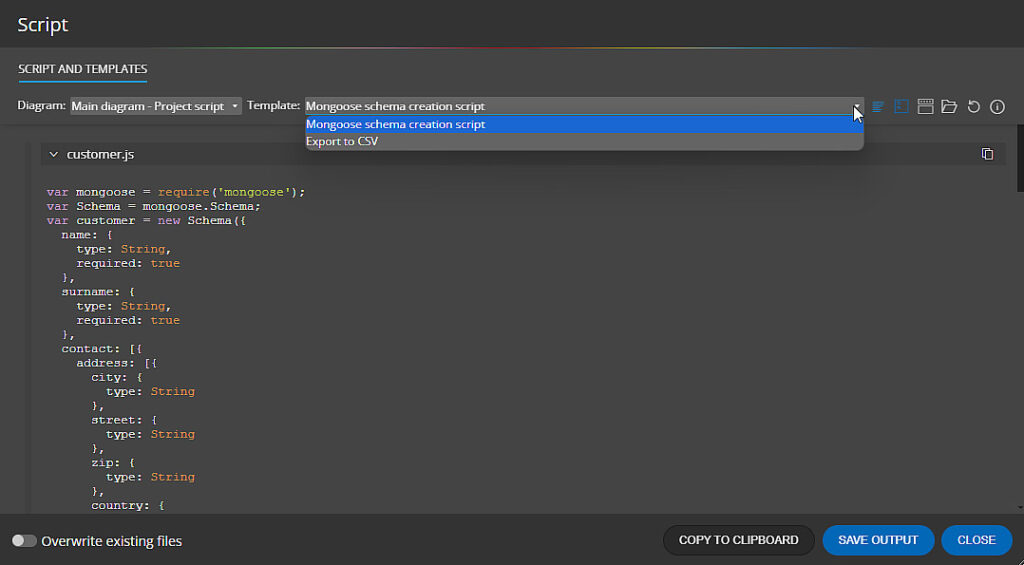
Then click the Save output button.
We wish you a pleasant work and simple creation of your Mongoose Schema Design.
For more information about Mongoose, visit https://mongoosejs.com/
