Primary keys
To define or edit table keys, edit your table and navigate to tab Keys or change values directly in the right-side panel in section Keys.
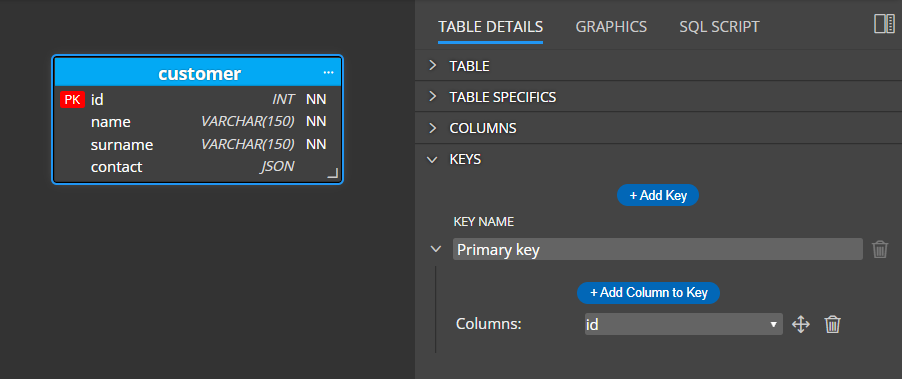
A primary key exists in every table. If you wish to add a new alternate key, click the button + Add Key.
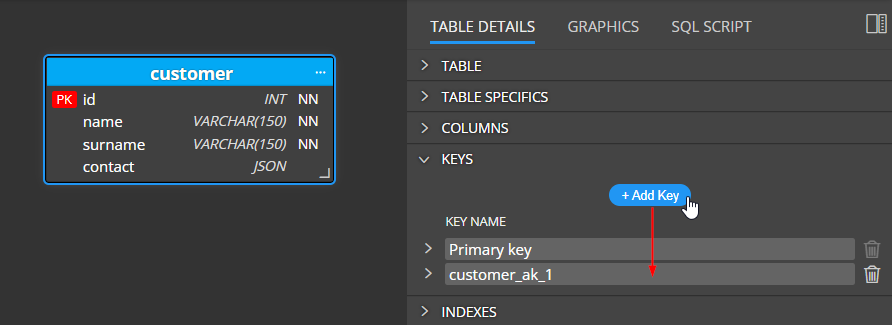
To add a new column either to a primary key or alternate key, expand the key details and click the + Add Column to Key button and then choose the column name from the dropdown.
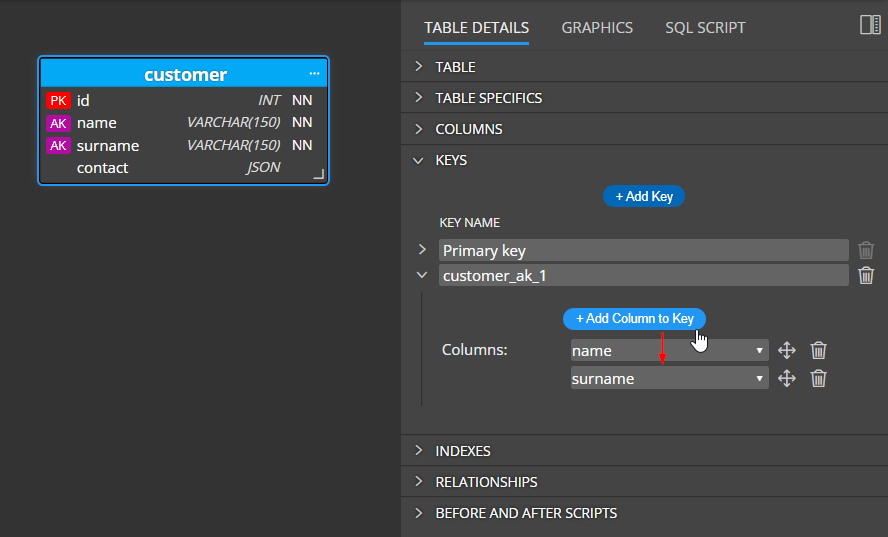
Example:
table customer contains two keys. A primary key and one alternate key named customer_ak_1. The alternate key contains two columns: name and surname.
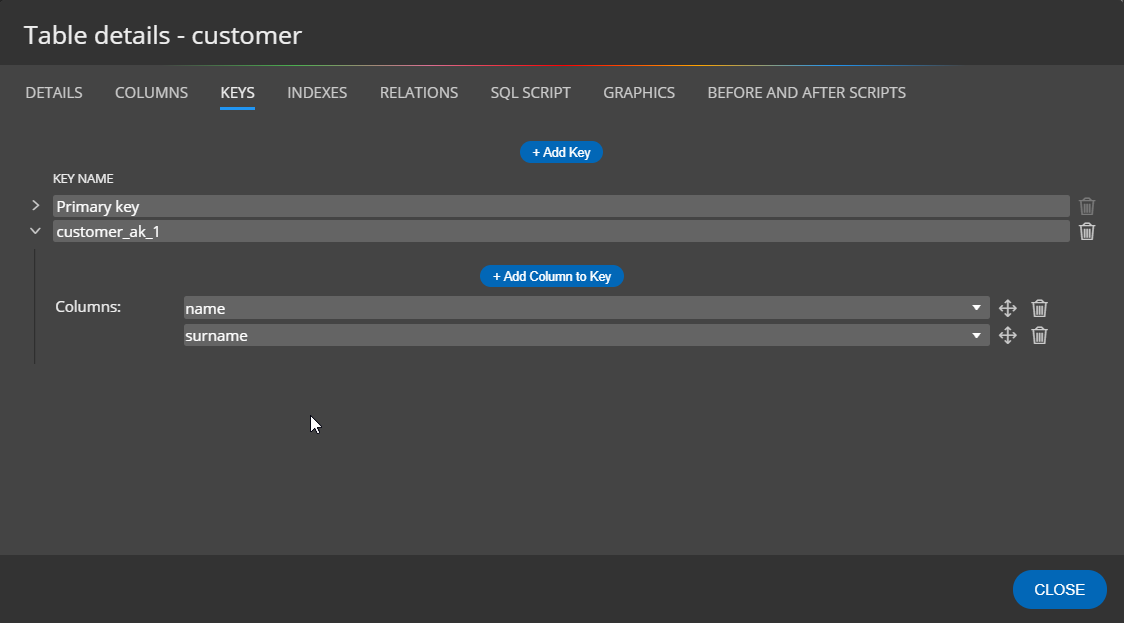
Primary keys and foreign keys
Keys are used in relationships.
Whenever you create a new relationship between two tables, a primary key is used for the reference and a new foreign key column is added to a child table.
Example:
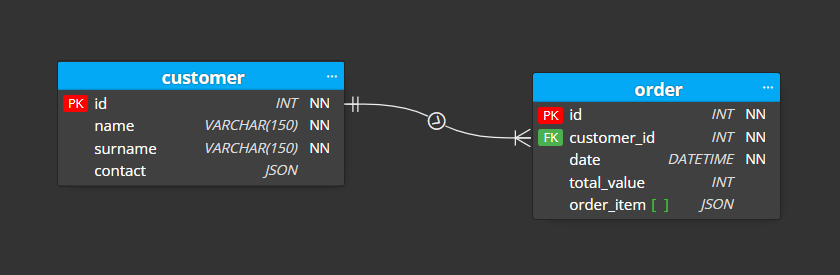
To use the previously created alternate key, edit the relation by double-clicking it and navigate to tab Key.
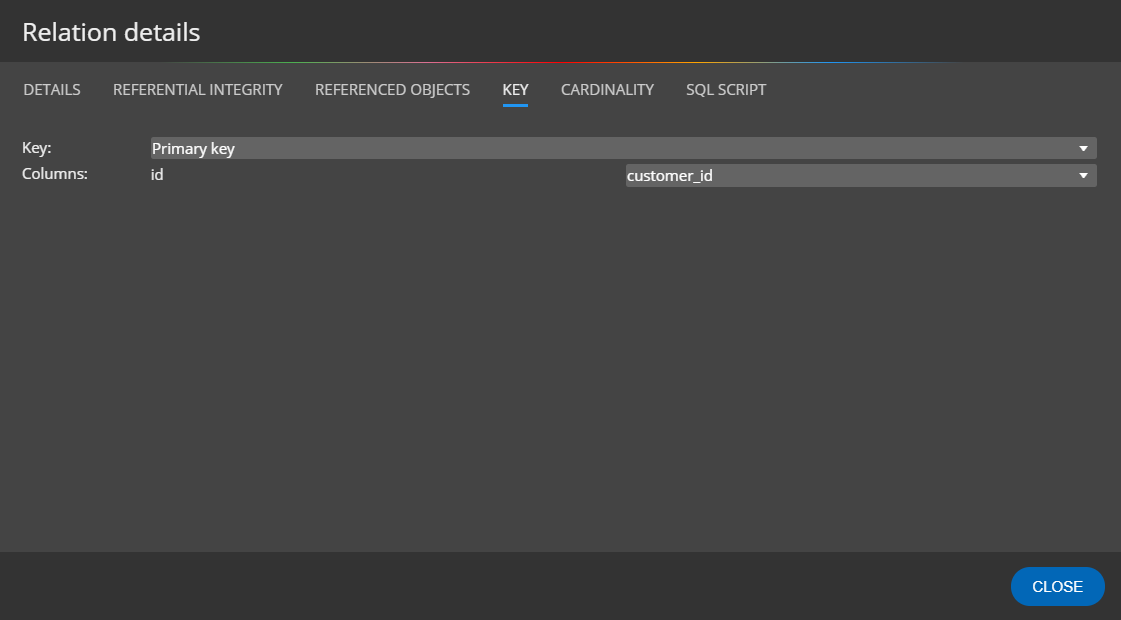
Change the value in Key drop down to the alternate key name.
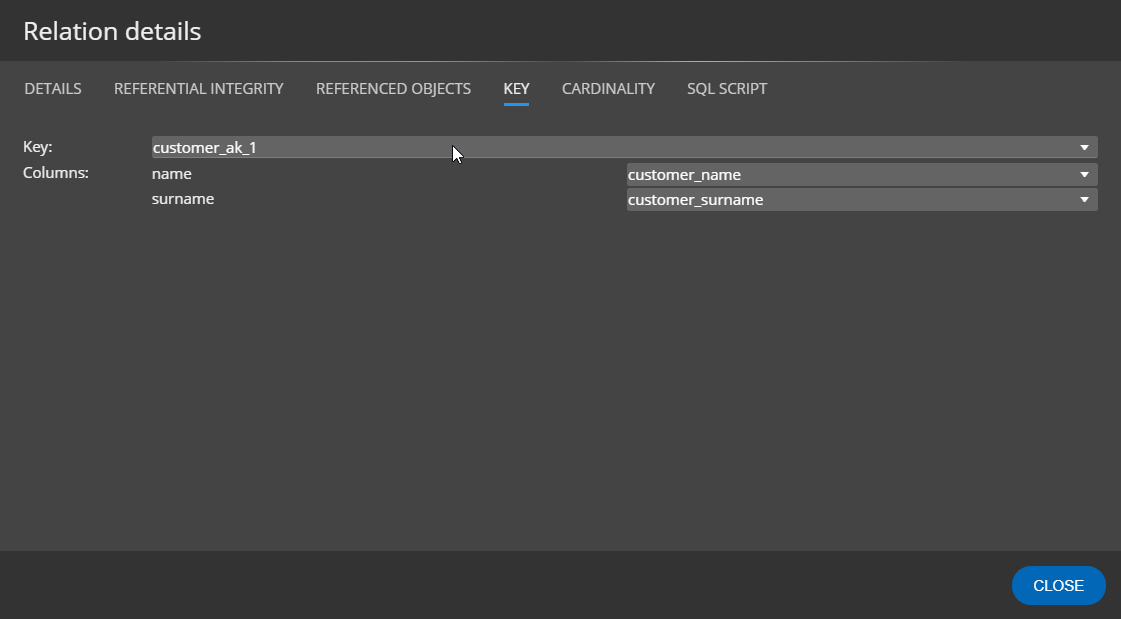
As a result, the customer_id column disappears from the child table and two new columns are added to the child table instead.

Primary foreign key
If you check the PK (primary key) checkbox that belongs to a foreign key column, the column becomes the primary key and its icon color changes to blue.
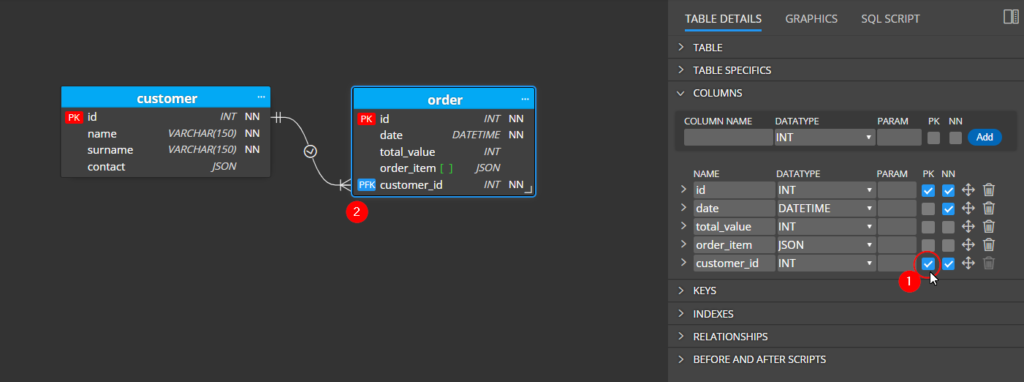
#