In our data modeling tools, you can save your database structures and schema designs into projects.
On the project overview page, you can search projects by name or platform, quickly find the platform for which the project was created, and also view examples on a separate tab.
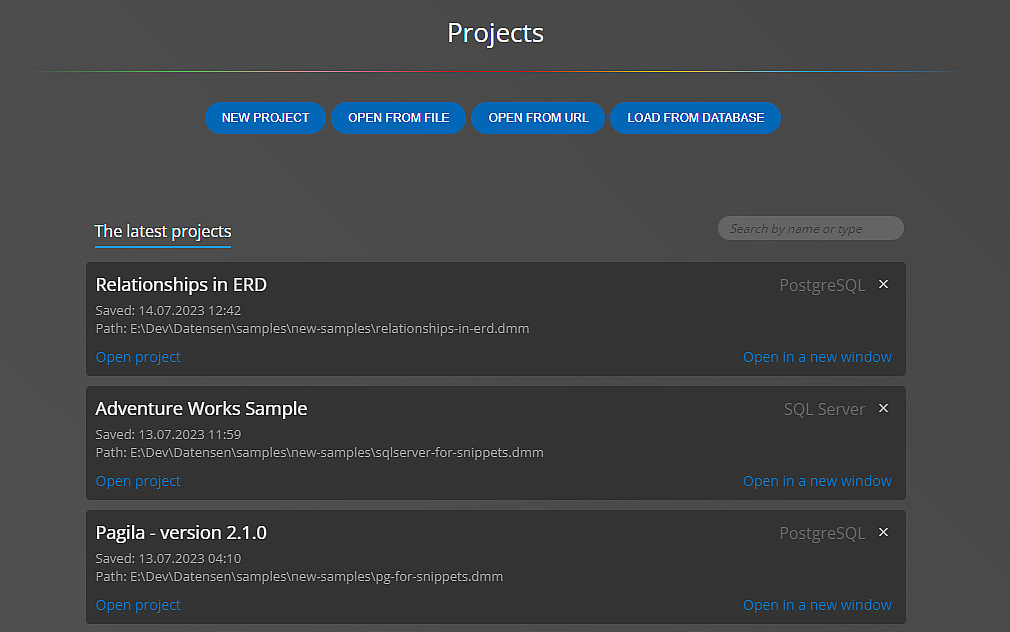
What does the Project contain?
- List of all objects that exist in the structure
- Main diagram, in which certain objects can be shown or hidden
- Additional subdiagrams that are used to visualize a specific group of objects
Creating projects
- You can create a completely new project and start creating a database design or schema design from scratch
- It is also possible to load an existing project from a file or from a URL.
- For the supported platforms, you can create a new project by reverse engineering from an existing database.
New project
To create a completely new project, go to the Projects page and click on New project, or click on the New button on the main toolbar. A new dialog will appear. Select the target platform, enter a project name, and then click Create new project.
Open an existing project from a file
This is the classic way to open a project from an existing file. Just select the file with the *.dmm extension.
Loading a project from a URL
This option is useful, for example, in a tutorial where the author of the project shares the URL where the database design is stored. Students can then open the file, modify it and save a copy of it on their computer. To load the project from the URL, click Open from URL on the Projects page. Type the URL and click Open.
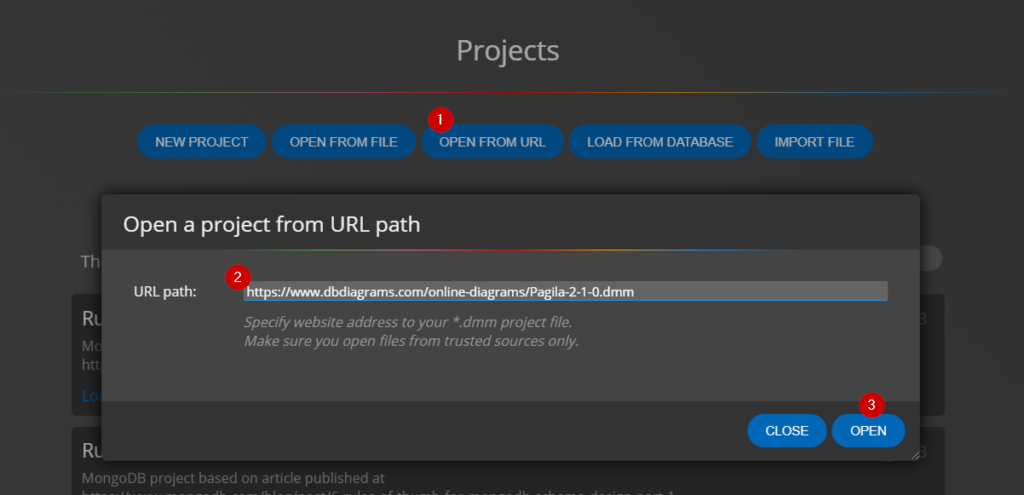
Creating a new database connection and reverse engineering
To visualize existing databases, you must create a database connection. Click on the Connections button on the main toolbar and then click on the Create new connection button.
Select the target platform and set the options for the database connection. Save everything using the Save connection button.
Then click Connect and load existing database structure.
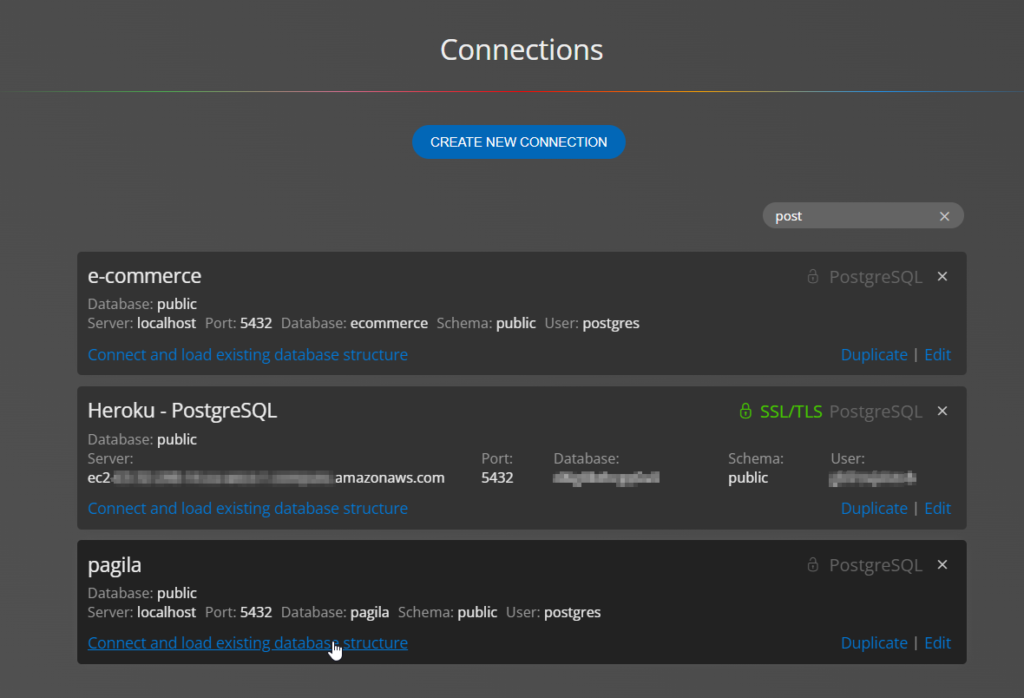
Import from file
Using import from file you can create a project for GraphQL. (This feature is available in Galaxy Modeler). Just select the file with the correct extension and import the structure. The result will be a new project with a diagram.
Project properties
For projects it is possible to set important options, e.g. default values for new objects and for relational databases also the way the resulting SQL script will be generated.
Click the Edit icon or double-click the project name in the tree on the left. This will open a modal window where you can set the necessary options.
Below you can see the settings for the MariaDB project.
Default values
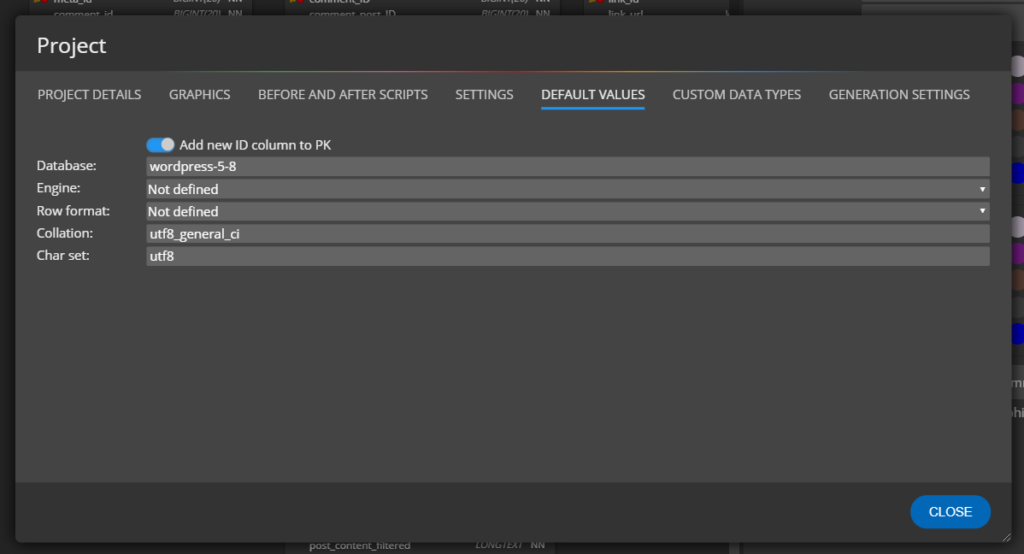
Generation settings
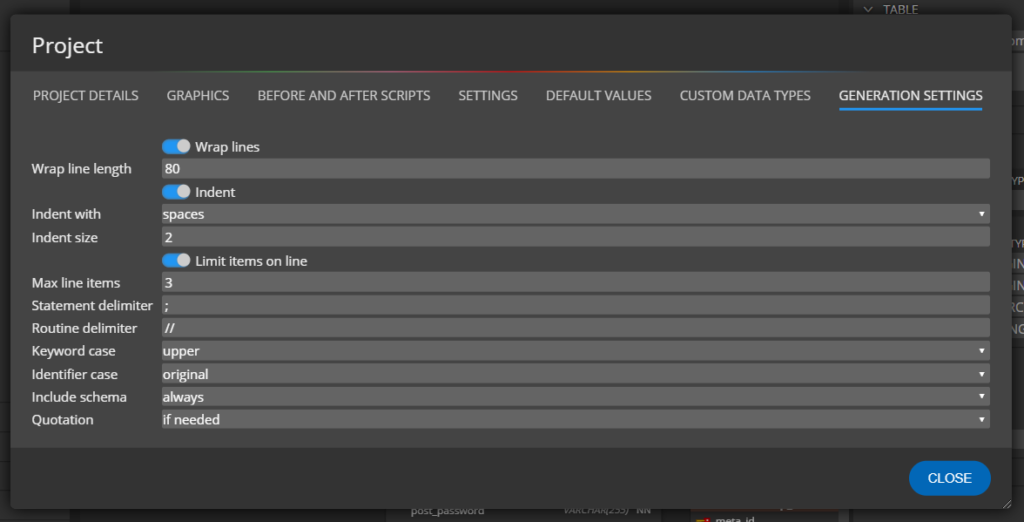
#
