References are the connections between collections, objects or fields that establish how data in source is related to data in target. References can be created in Moon Modeler from collection to collection, from collection to field, or from field to field.

How to create references in ER diagram for MongoDB
To create a new reference between two collections, click the Reference button on the main toolbar and then click source and target collections in your ER diagram. In this example, click collection customer and then collection cart.
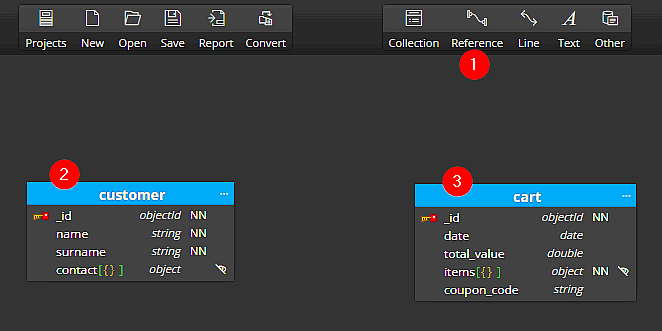
The new reference line appears in the diagram and field customer is added to the target collection cart automatically.
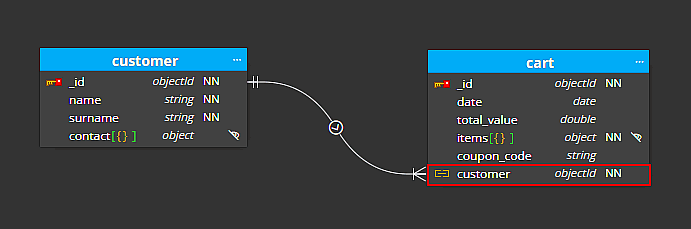
In this example we rename the newly created field from customer to customer_id.
Creating references in case a field already exists in the target
Since version 7.5, you can easily model new references by clicking on a column in a source collection and then on a column in a target collection. Moon Modeler automatically uses the existing identifier (or creates a new identifier in the source) and maps the reference to the selected field in the target.
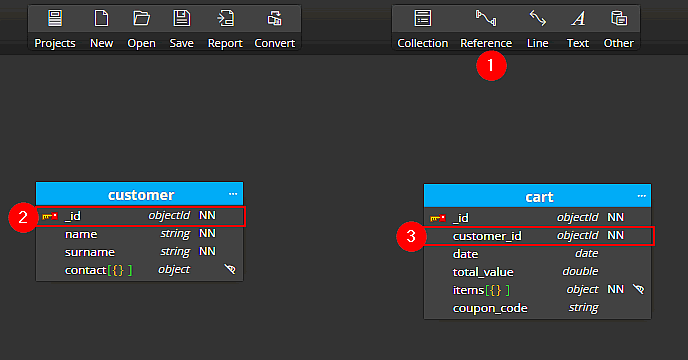
In this case, new field will not be automatically added to the target.
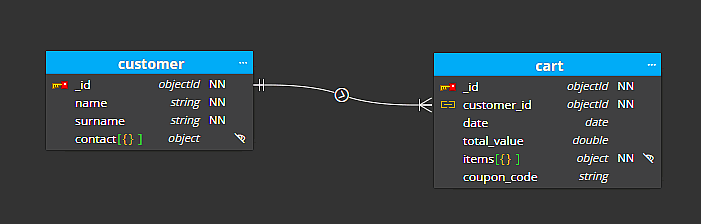
Alternate identifiers
Alternate identifiers are useful for creating references for fields that you define. In the following scenario, we want to use fields name and surname from the customer collection.
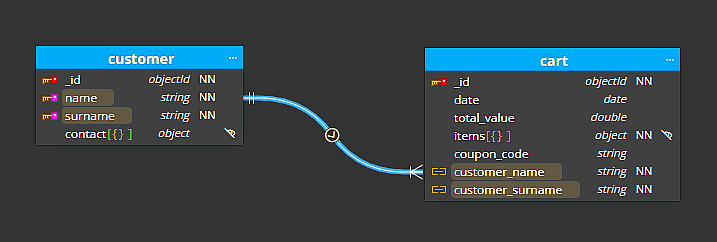
How to create a new alternate identifier
To create a new alternate identifier, click the +Add identifier button in section Identifiers.
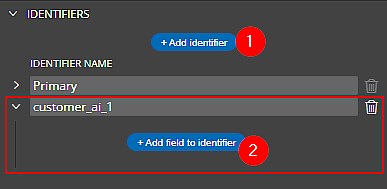
Expand the area for the newly created identifier, click +Add field to identifier and select a field. If you wish to add multiple fields to the identifier, just click the +Add field to identifier button again and select another field.
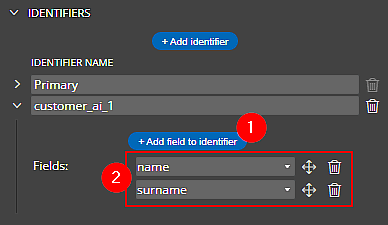
How to use alternate identifiers
To use an alternate identifier for a reference, select a reference created between source and target and navigate to section Identifiers.
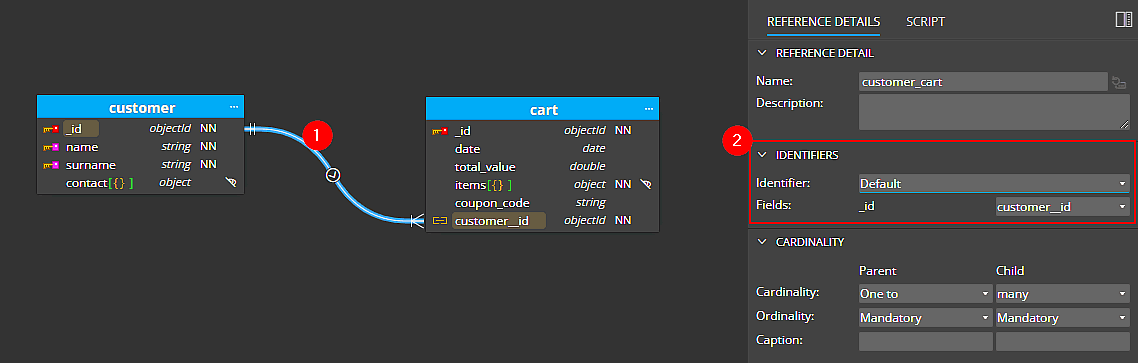
Change the value in the identifier dropdown to the new alternate identifier name. Moon Modeler automatically removes the customer_id field from the target collection and adds there both the fields defined in the alternate identifier: customer_name and customer_surname.
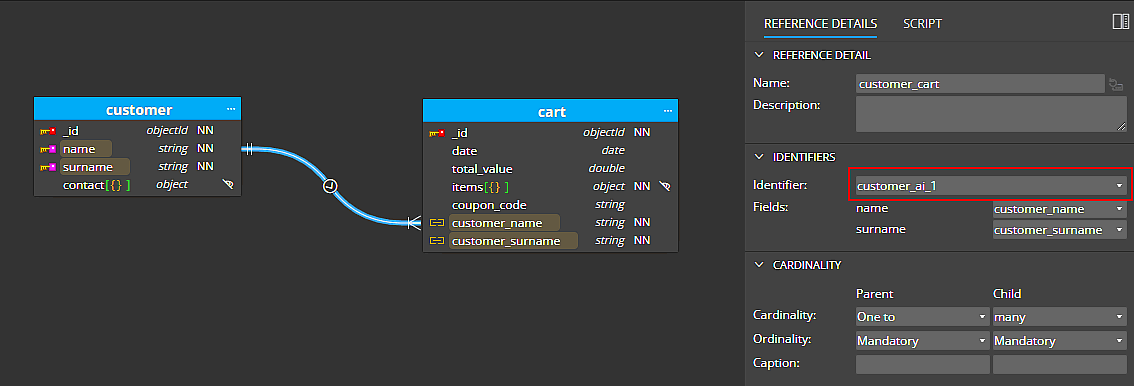
Benefits of using references with alternate identifiers
- When you select a reference, fields in source and target will be highlighted.
- In the source collection or object, fields included in the alternate identifier have its own purple icon and can be easily recognized.
- Fields automatically added to the target have its own icon that indicates a linked field.
- There is no need to add fields to the target first and then do manual mapping. Moon Modeler will create the fields automatically.
- When you delete a reference, fields from the target can be automatically deleted (this depends on application settings where you can adjust such behavior)
Cardinality
Cardinality settings affect the display of relationships in your diagram. Select a relationship and change values in section Cardinality. Optional child settings change the appearance of line ending to circle.
Related articles
#
