The creation of Subject area objects/graphics is supported in all our data modeling tools, however the following text describes how to work with subject areas in Luna Modeler.
What is a subject area used for?
It is a graphic element on which you can place tables, notes and other database elements like functions or procedures that are logically related. In short, using subject areas you can create visualizations for groups of objects that belong together.
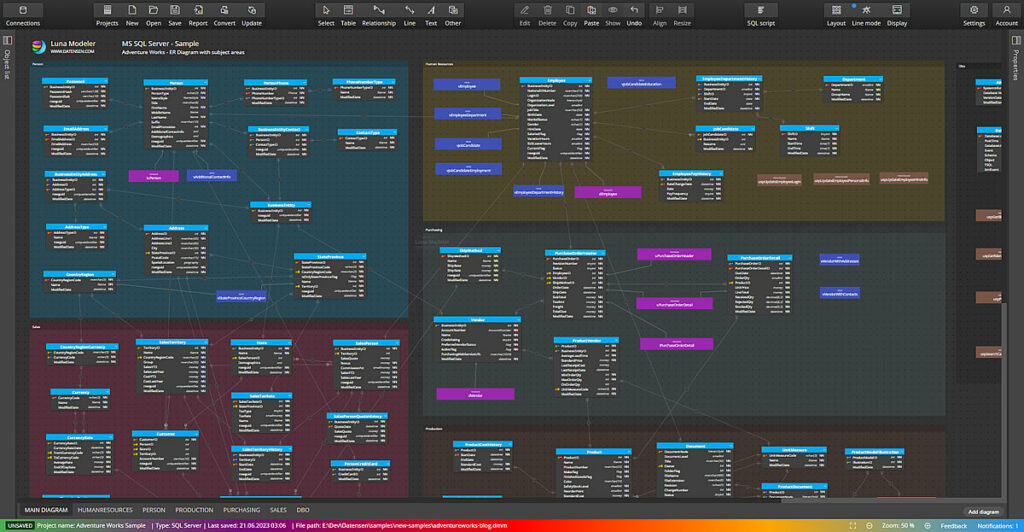
How to create subject areas?
Click on the Text button in the main toolbar and select Subject area. Then click in the diagram or draw a rectangle by moving your mouse with the left button pressed. The new subject area will either be placed at the position where you clicked in the diagram or where the rectangle was defined (Note: this functionality is available in versions 7.3).
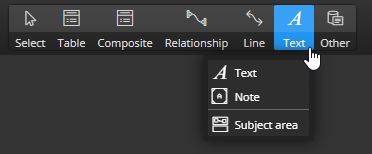
You can change the size using the arrow on the bottom right. In the right sidebar you can then edit the title/name, adjust the background color and transparency.
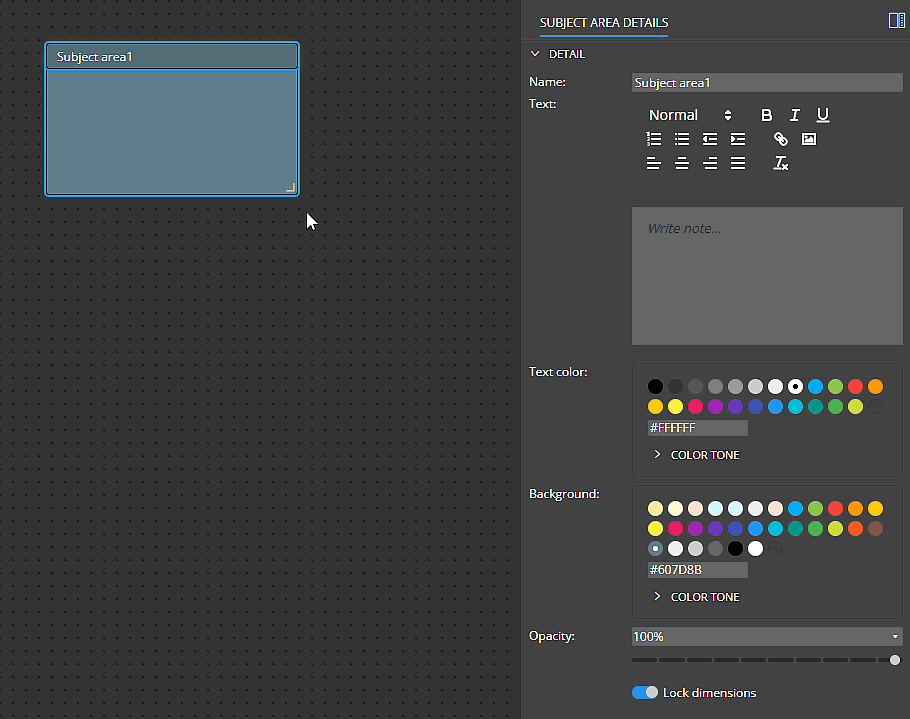
You can also write text in the subject area and format it.
Adding objects above the Subject Area
Once the subject area is created in Luna Modeler, you can place database objects such as tables, functions, procedures, as well as additional text or notes, etc., above the subject area. The subject area is always placed in the lowest position and does not prevent you from making a selection with the mouse, etc.
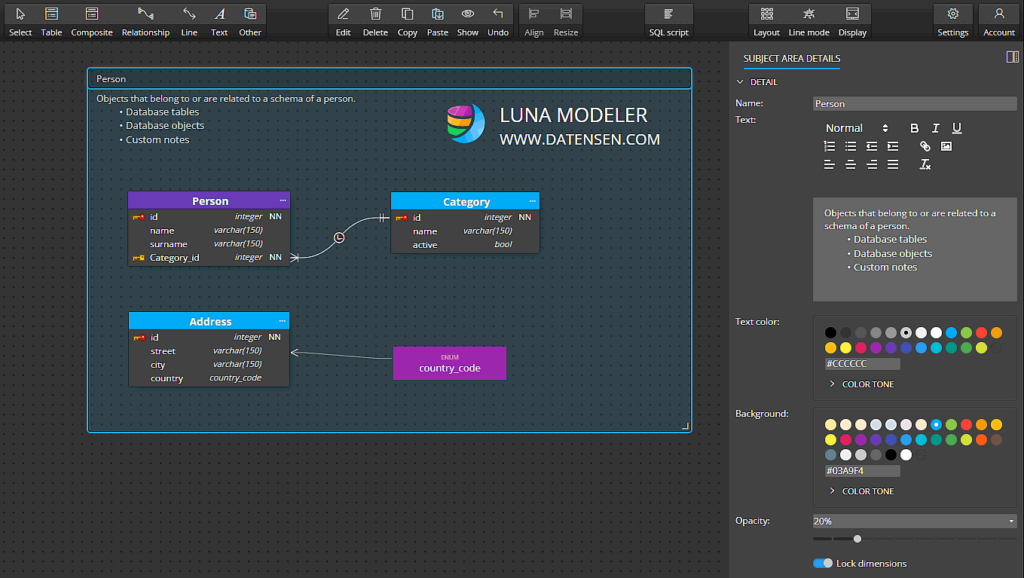
Tips: If you want to change the subject area properties later, click on the header. If you want to change the position of the subject area and items above the subject area, select them all using your mouse and then drag the selection to another position.
#
